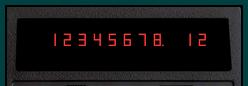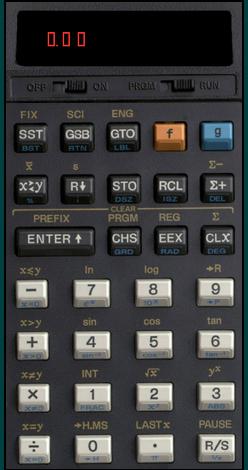When you select FIX, SCI or ENG mode in the HP67 it stores 22, 00 or 40 in nibbles 5 & 4 of ram[62]. It works like this:
Continue reading HP67 FIX, SCI and ENG
Category Archives: calculators
HP67 h PI
The HP67 stores PI/4 in ROM subroutine 05043 with 13 digit precision. It multiplies that by 4 (“c + c -> c[w]” twice) to get 3.1415926535900 and then rounds that to 3.141592654.
It works like this:
Continue reading HP67 h PI
Disclaimer
Sydneysmith.com is not affiliated with the Hewlett Packard Company or with Hewlett Packard Australia Ltd.
The calculator emulators on this site are distributed in the hope that they will be useful, but WITHOUT ANY WARRANTY; without even the implied warranty of MERCHANTABILITY or FITNESS FOR A PARTICULAR PURPOSE.
Whilst the emulators are inspired by calculators designed and built by Hewlett Packard, Hewlett Packard is not responsible for the emulators nor for any shortcomings or any bugs in them.
Hewlett Packard and the HP logo are trademarks of the Hewlett Packard company.
HP67 Flags
The HP67 calculator has 4 flags. These can be set, cleared or tested. You use them in a user program to remember situations and to behave differently according to the situations. One example might be: the user entered a value (or not) and your program behaves suitably either way. There were a whole stack of programs at the time where you could enter a value and press [A], [B], [C] etc to store the value; or just press the button to calculate it. These included tax calculators, principal and interest calculators and ohms law – key in any two and press the third button for it to work out the third value. Continue reading HP67 Flags
HP67 Error Routine
The HP67 Error routine displays “Error”, flashes once (blank out and then comes back) and then waits for a keypress to clear the error message. It works like this Continue reading HP67 Error Routine
HP67 f CL PRGM
This needs more analysis, but here’s what happens when you press [f] [CL PRGM]
Continue reading HP67 f CL PRGM
HP67 Card Reader – Default Functions
The HP67 card reader contains two instructions that control a “default functions” flag.
The card reader integrated circuit is a Mostek MK6250N. That connects to the Arithmetic, Control and Timing (ACT) chip and actions a number of instructions that the ACT doesn’t understand. Instructions are 10 bits long. For this article the ones we are interested in are: Continue reading HP67 Card Reader – Default Functions
HP67 Card Reader
This is a work in progress and likely to be updated.
The HP67 Arithmetic, Control and Timing chip (ACT) is a Mostek MK6216N. It understands most of the instructions but the HP67 card reader chip (CRC, a Mostek MK6250N) adds instructions and two more data registers: Continue reading HP67 Card Reader
The HP67 Keypress Routine
When the HP67 detects that a key has been pressed, it exits the HP67 Keypress Wait Loop and gets to instruction 0214 (octal). Then this happens: Continue reading The HP67 Keypress Routine
Woodstock Microcode
Woodstock was the name HP gave to its newer model processor for its newer model calculators at the time of the HP-67, HP-21, HP-25/C and HP-29. Here’s what was in it: Continue reading Woodstock Microcode
The HP67 Keypress Wait Loop
This is the microcode in a HP67 calculator that waits for a key press.
00167: 0 -> s 3 00170: CRC 1500 00171: if 1 = s 3 00172: then go to 0263 00173: 0 -> s 1 00174: CRC 300 00175: if 1 = s 3 00176: then go to 0204 00177: if 0 = s 11 00200: then go to 0206 00206: 0 -> s 3 00207: CRC 560 00210: if 1 = s 3 00211: then go to 1324 00212: if 0 = s 15 00213: then go to 0167
It spends most of its time in this loop just checking to see if there is anything to do.
The addresses above are in octal. All of them are < 256 decimal so they are all in rom 0 of the first “quad rom” (one chip with 4 lots of 256 microcode instructions). Roms 0, 1, 2 and 3 are in the first quad.
The CRC instructions are “card reader circuit” commands.
CRC 1500 checks a flag in the card reader and if set, sets the s 3 flag in the calculator (and clears the card reader flag). I don’t know what the flag means yet but 0263 is likely to answer that.
CRC 300 checks the run-w/prgm switch. If you are in “W/PRGM” then it sets the s 3 flag. It clears it if you are in “RUN” mode.
CRC 560 checks whether a card has been inserted into the card reader. If so, s 3 gets set. If not, s 3 is 0.
s 15 gets set when a key has been pressed. This suggests that 00214 onwards deals with a key press.
s 11 is a mystery at present. If does seem to go into code that checks whether MERGE has been selected so it may be card reader related.
The HP65 Emulator Menu
The HP65 Emulator has a number of extra functions available. You can access these from the menu and you can get to the menu by tapping the display.
 Click here on the emulator.
Click here on the emulator.
Then you’ll see the following:
Continue reading The HP65 Emulator Menu
HP65 Program Codes
When you program a programmable calculator like the HP65 you press buttons and it remembers the steps you are telling it. Then when you run the program, it re-does those button presses again to calculate the result. Every time you run the program it does those steps. This happens even though you only entered them once. That’s the point.
Internally, the calculator stores a program code for each key press or combination of key presses. With the HP65 it is mostly “one key press, one stored code” but there are a few combinations it recognises and saves as one program code. These are called “merged program steps”.
Continue reading HP65 Program Codes
HP65 Default Program
This is what ends up in program memory at startup.
000: 63 =077 001: 61 =075 002: 43 =053 003: 30 =036 004: 8 =010 005: 20 =024 006: 42 =052 007: 43 =053 008: 28 =034 009: 14 =016 010: 50 =062 011: 42 =052 012: 43 =053 013: 27 =033 014: 8 =010 015: 19 =023 016: 42 =052 017: 43 =053 018: 26 =032 019: 13 =015 020: 42 =052 021: 43 =053 022: 24 =030 023: 17 =021 024: 42 =052 025: 0 026: 0
HP35 Calculator
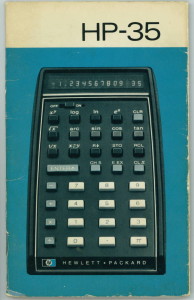
The HP35 was a leap forward in technology at the time.
It is the calculator that really started scientific calculators.
See the techcrunch article.
The interview with Steve Wozniak (from HP and Steve Wozniack) is: Continue reading HP35 Calculator
HP21 Emulator with 12 Digit Display
It’s updated! I’ve finally fitted the 12 digit display into the HP21 emulator.
It has also had a bit of a tidy up internally and it has some of the new features from the other emulators. You can copy and paste from and to the X register, and you can see what is in the stack (and memory) at any time.
The product page is here. I think you’ll like the improvements.
HP67 Emulator Released
A funny thing happened on the way to fixing a HP21 emulator.
I’d been updating the software to deal with a 12 digit display and started with the 15 digit display in my HP67 emulator. I haven’t fitted the original fix yet, but on the way I ended up with a HP29 emulator and now an updated HP67 emulator.
The ’29 doesn’t have a card reader so, in the real world, every time you want to load a new program you have to key it in by hand. Life was a bit better with the ’29 than most prior models because it remembered programs even when it was switched off. Hence you no longer had to key in the same program again; only different ones.
With the HP29 emulator, I wanted to make this task easier and I came up with a method that allows pasting a pre-written program in, or copying an entered one out. There were a number of other niceties added that should always have been present in my original HP67 calculator emulator. So, having figured them out for the HP29, I wanted to retro-fit similar things to my HP67 calculator emulator.
Very few got to see the original that the recent spate of emulators was based on because I wasn’t parting with it unless someone paid me to change my mind. The later ones have been released for free so the updated HP67 emulator is now being released for free too. Hopefully you’ll like it.
It looks like:

and runs on any phone, tablet or browser (that supports HTML5).
I liked the copy and paste idea so much I added that to the HP67 emulator, even though it has a card reader. The twist is you can copy and paste program or data “cards”; not just program information. These include settings such as the angle mode and the value of the flags. They also include labels for the “magnetic” card for when you slide it into the slot above the A to E keys.
Copy and Paste also allows it to work on phones as access to the real filesystem, especially from a HTML5 page, is difficult and varies from device to device. That said, the card reader is functional and allows reading and writing cards from and to the HTML5 storage on the device. If you want to put a card into a regular file, load the card and then use copy and paste it wherever you like.
One of the other changes was inspired by Jacques Laporte (www.jacques-laporte.org). He has been updating his microcode simulator and added a tab to the right of the card slot. Clicking that loads a “mag” card just like on the real thing. I’d already been doing something similar (the entire area above the A-E keys is click sensitive) but seeing the ” Crd ” in Jacques’ simulator inspired me to make a few tweaks. The original just fired up a page to allow you to choose a card to load or to name one to save on (or reuse an existing one). This version puts the ” Crd ” message in the display just like the real thing, and then waits for you to tap/click the card slot. That sure brought back memories. I hope you like it.
The product page is here.
HP29 Emulator Released
It has been available for a couple of days now and I’ve just tidied the website up enough to be able to talk about it.
A HP29 calculator is fairly unusual. There are quite a few emulators available for other HP Calculators, especially the HP35, HP45 and HP25. And of course for the more recent ones such as the HP41 and HP48. However, the HP29 hasn’t had the same degree of interest and that is surprising because it is a very good calculator.
The main one I found was MikeT’s emulator which is part of a wonderful collection here.
Mike’s is really nice and I love that it is part of a set. The only downside is it won’t run on my phone. So, as part of a project to change my HP67 emulator display software to work for other “woodstock” models which have a 12 digit display, I did a HP29 emulator. The woodstock series were the HP21, HP25, HP29 and HP67 (plus the financial models). The HP67 had a 15 digit display like the “classic” series (HP35, HP45, HP55, and HP65). HP changed to using a single digit to display both a number and a decimal point. Previously, the decimal point had it’s own position and showed as ” .” instead of “n.”. Enough of the background.
Tapping the display brings up a menu that will show you a lot of information, including a full listing of what is in program memory. It isn’t just a listing either. You can edit it right there in the page and when you exit that page the calculator program gets updated too. The other plus with this approach is you can copy and paste programs in and out of the calculator even though it didn’t have a card reader. That’s much better than keying it in by hand.
The software doesn’t care about the line numbers so you can paste two programs together and it will merge the two properly; even if it starts again with line one further down. Exiting and returning to the page will renumber them properly.
The product page for it is here.
HP21 Emulator Released
Well, actually, it has been released for some time now; but I’m planning on getting a few articles up and I want the order right. According to the server timestamps, it has been up since 13 March 2012.
The emulator looks like:
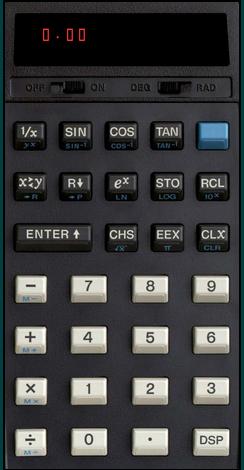
You can click the display to call up some additional options. The most important of these is “Help”.
You can find out more about the calculator and the latest range of emulators on the HP-21 topic page.
HP67 calculator emulator for Apple iPhone
 This is what the HP67 calculator emulator should look like on an iPhone.
This is what the HP67 calculator emulator should look like on an iPhone.
The HP67 emulator is available in two sizes for iPhones:
320×480 for iPhone 1, 2 and 3; or
640×960 for iPhone 4 and 5.
You can get it from here.